Smooth Reader
Expertly and lovingly crafted translations, with help from AI and the community.

Available in the
Chrome Web Store
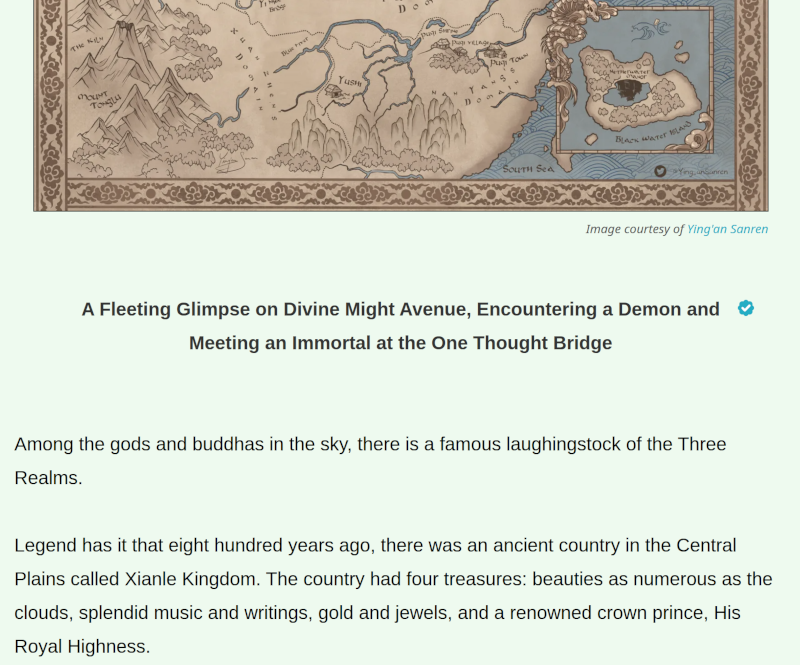
Smooth Reader
Translator's notes provide context and insights, enhancing your reading experience.

Available in the
Chrome Web Store
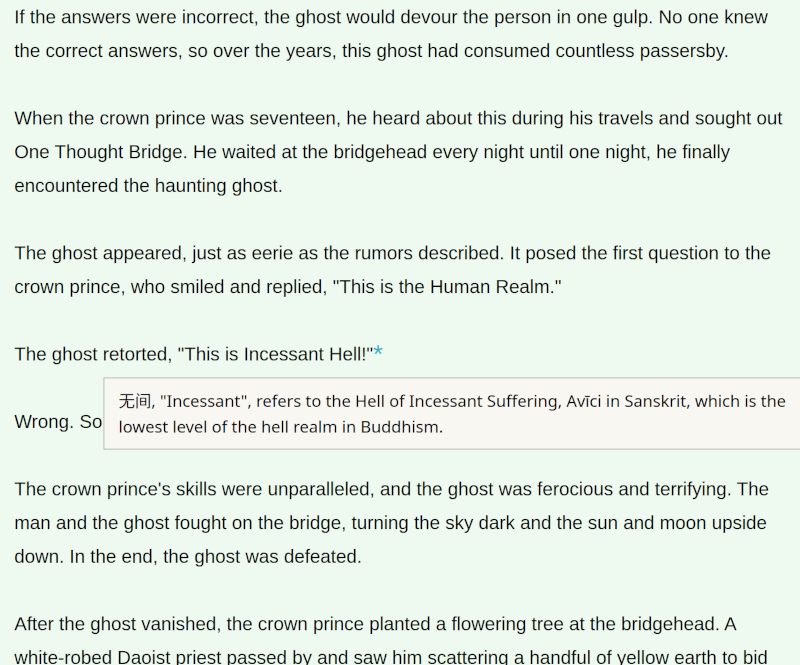
Smooth Reader
Beautiful illustrations from fandom artists bring iconic scenes to life.

Available in the
Chrome Web Store





