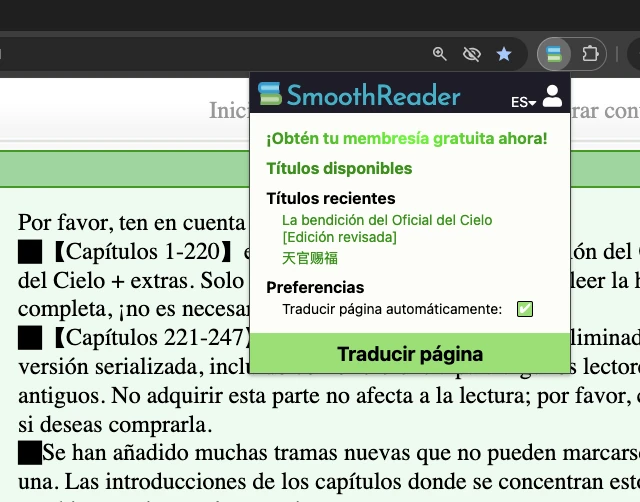Smooth Reader
Highly accurate and smooth translations, drafted by AI and refined by human expertise.

Available in the
Chrome Web Store
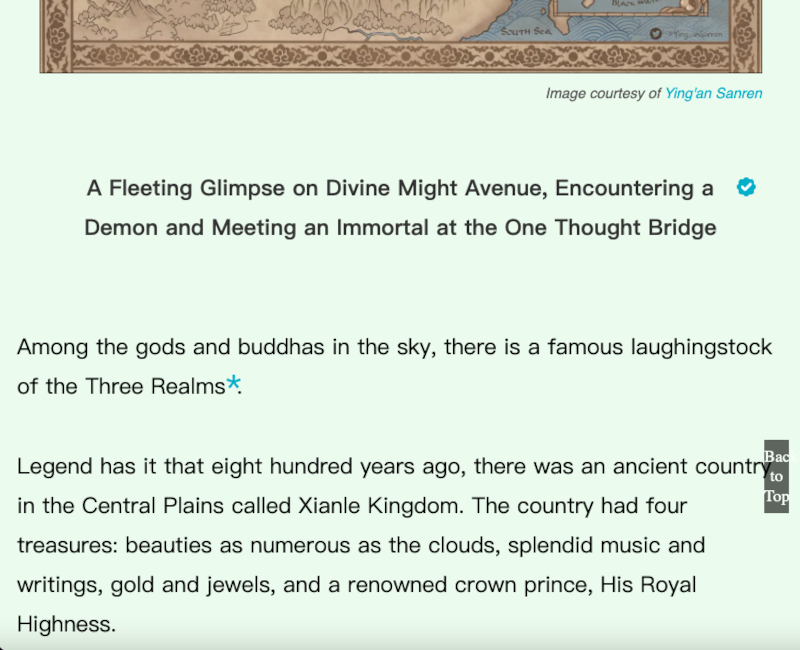
Smooth Reader
Translator's notes provide context and insights, enhancing your reading experience.

Available in the
Chrome Web Store
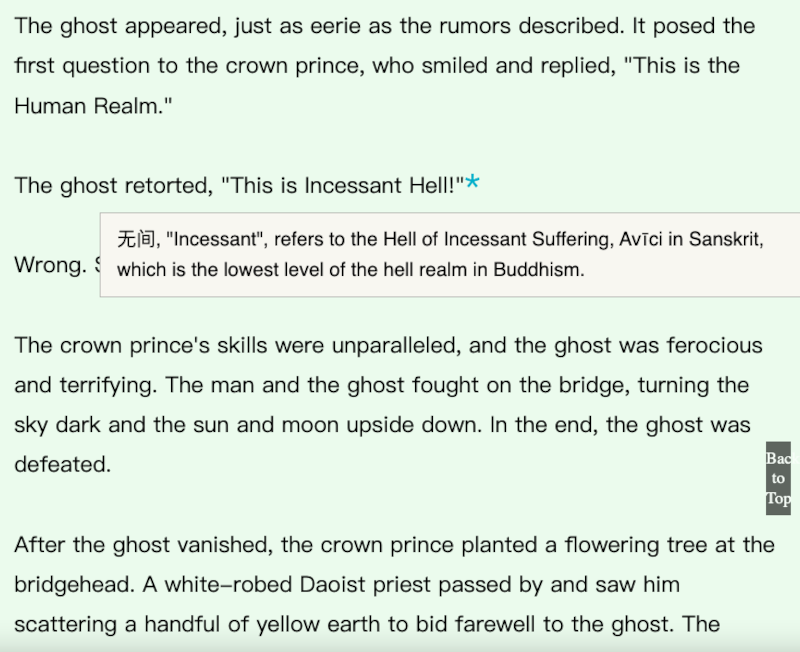
Smooth Reader
Beautiful illustrations from fandom artists bring iconic scenes to life.

Available in the
Chrome Web Store
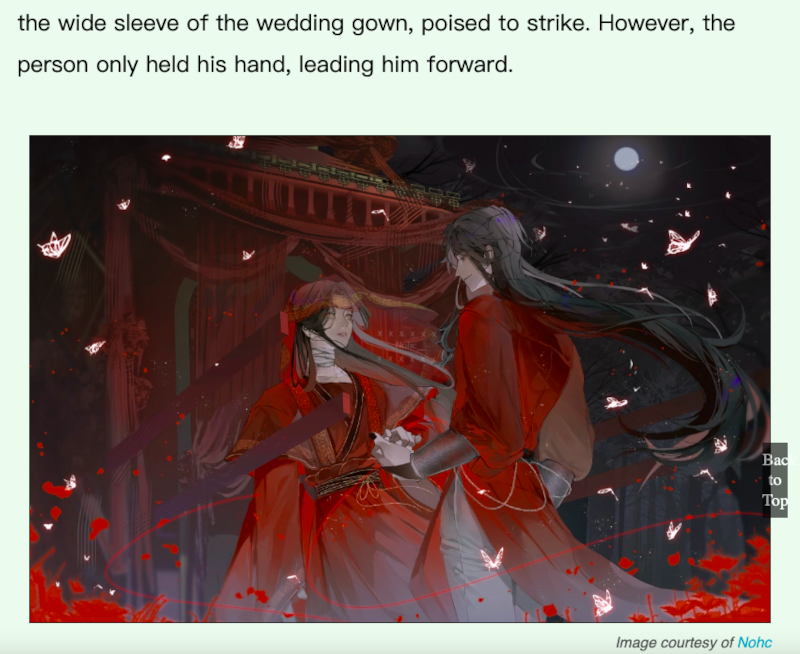
Smooth Reader
Multilingual support brings captivating stories ever closer to you.

Available in the
Chrome Web Store